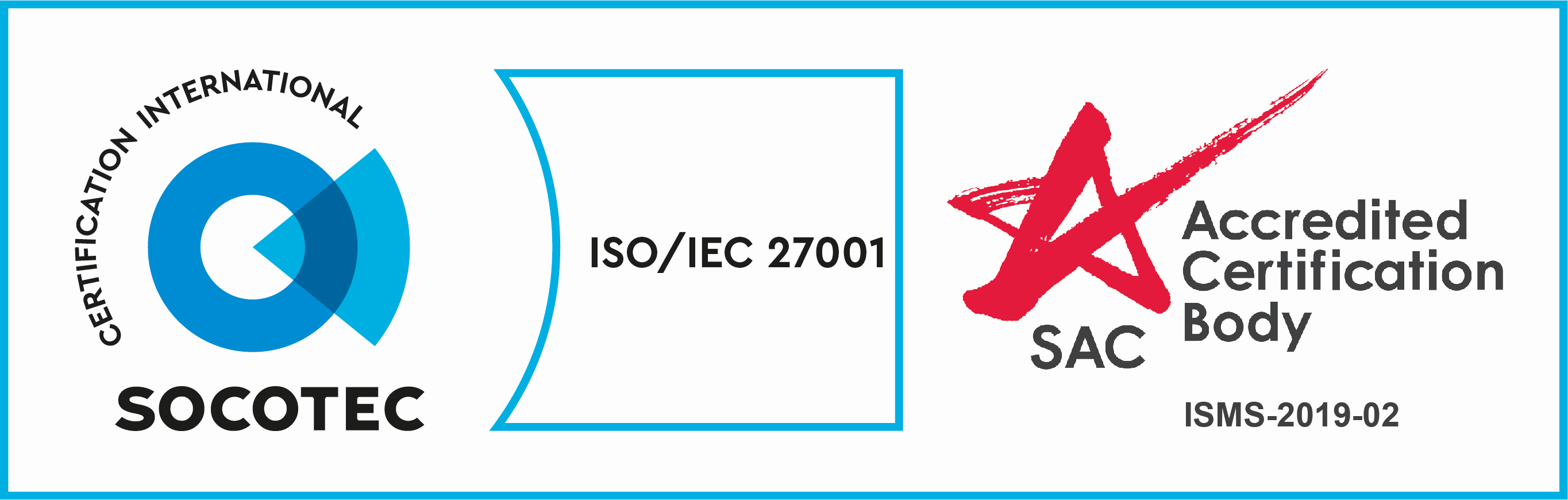Account Opening
Part 1
Here is a step-by-step guide on how to sign up for a Tokenize Account.
Step 1: Click on the Get started button at the top right corner on the page.
Step 2: Input your email and choose a strong password that you will remember. We recommend a password of at least 8 characters long and consists of uppercase, lowercase, numeric, and special characters. Read the Terms of Service and Privacy Policy tick the checkboxes and click send.
Step 3: The dashboard will show ” Registration Email sent “. You will receive an email in your inbox with the verification link. If you do not receive it within 5 mins, please check your Spam or Junk box. Click on the “Activate Account” button to verify your email address.
Next, click on Back to login.
Step 4 : After logging in to your account, a red notification will appear at the top of the page. Please click on ” go to KYC ” to complete your personal information and verify your identity
Part 2
A user account and identity must be verified before the user can start trading on Tokenize Exchange. This is to comply with existing rules on Know-Your-Customer (KYC), Anti-Money Laundering and Countering Terrorism Financing (AML/CTF) set out by Monetary Authority of Singapore (MAS).
Once you have successfully signed up and verified your email address, follow the steps below to verify your identity. You will be directed to the Verification page after your first sign in.
I – Singpass Verification
All users residing in Singapore will be verified faster and better by linking with MyInfo – a digital service that enables citizens and residents to better manage their government-verified personal data. Here is the link to sign up.
For the Jumio route, Singaporean and PR can use their NRIC for verification. For other international users, only a passport with minimum of 6 months validity can be used. Identity cards or driving license will not be accepted for international users.
Step 1 : Select MyInfo then click on ” Begin Verification ”
Step 2: Log in with your Singpass credentials
Step 3 : After log in your Singpass successfully. Scroll down then click on ” I agree ” button.
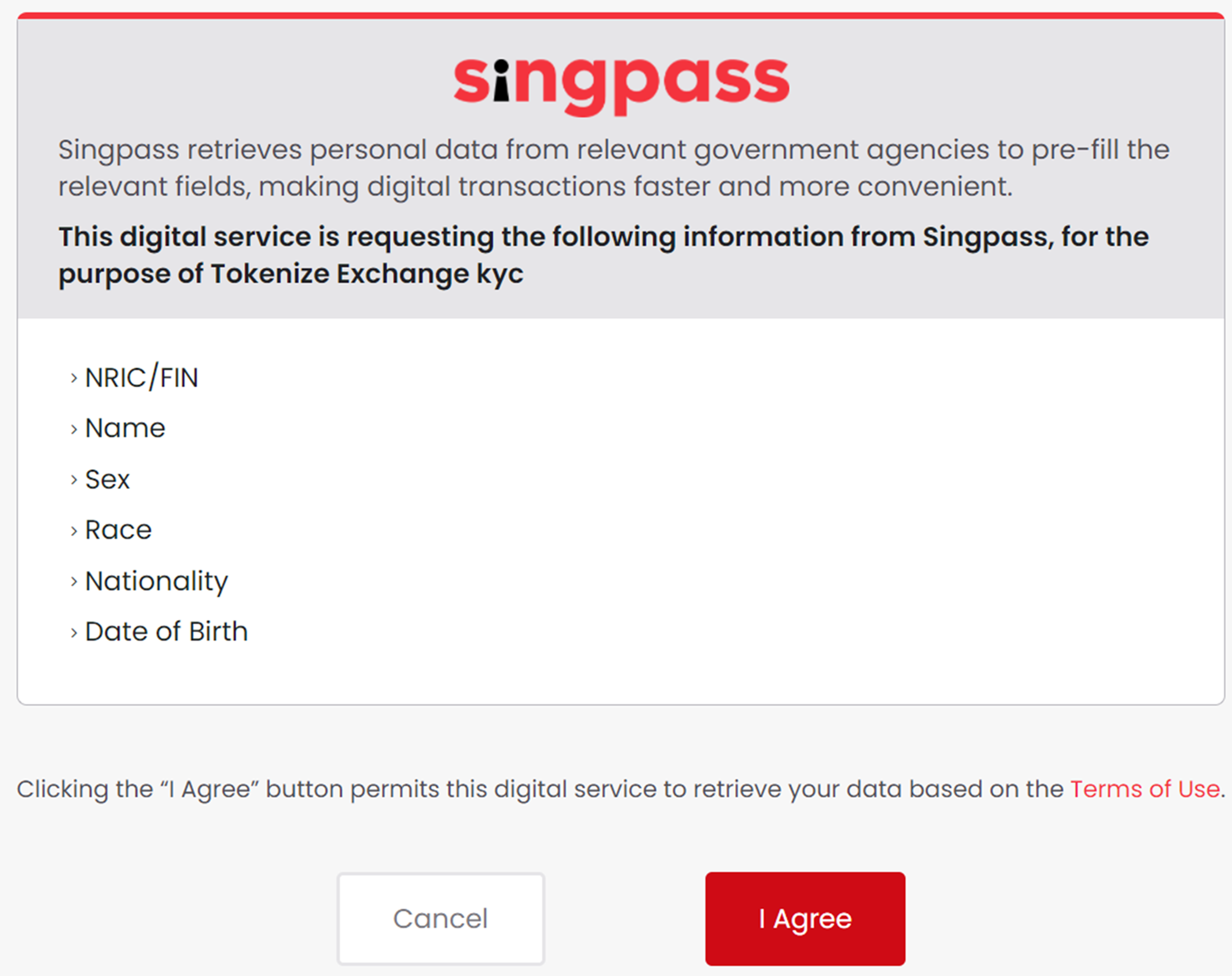
After that, your information ( full name, ID number ) will be shown. Click on ” Next “.
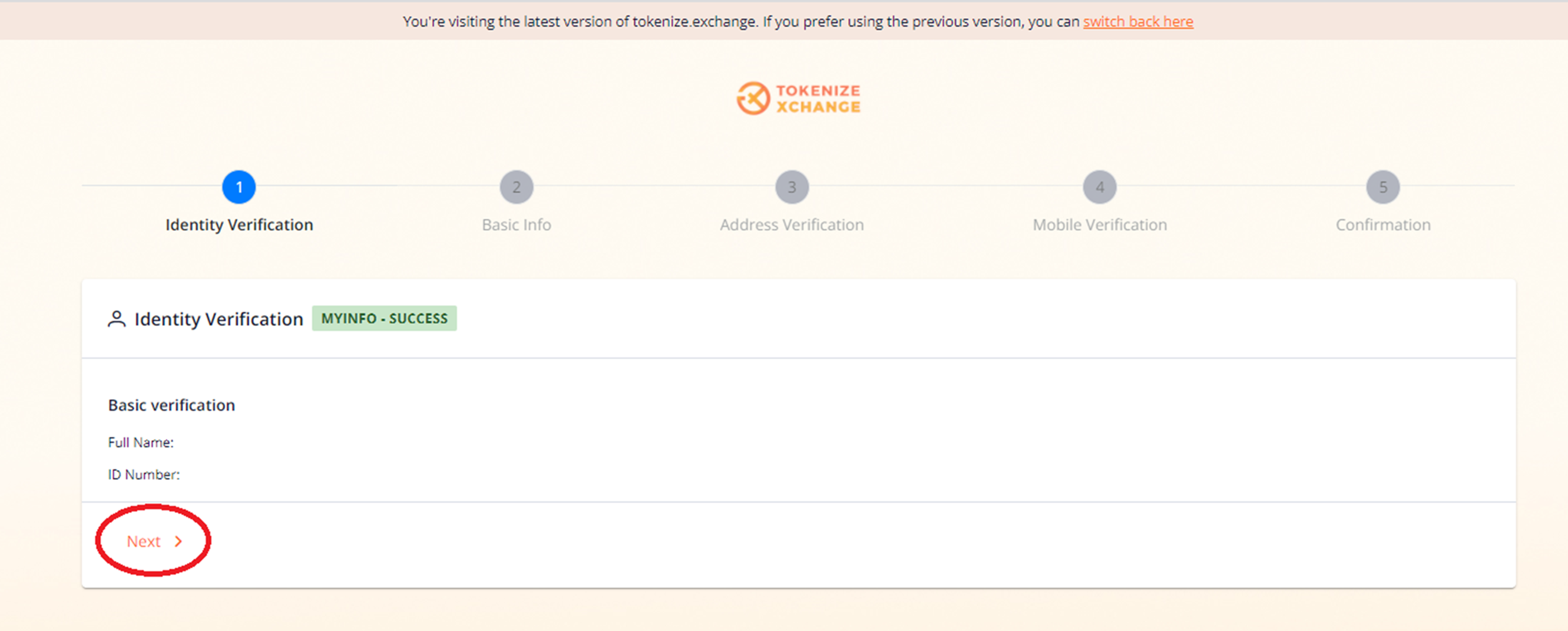
Step 4 : Submit Basic Info
provide all the information required with an asterix * click on “Submit” below and click next.
Step 5: Submit Passport and Proof of income:
The below page will be required for nationality that are of higher risk consideration, if you are not keen to increase your monthly trading threshold, you can click on “Skip” or otherwise upload these documents and click on “Next”
Step 6: PEP Declaration Form:
Input the info accordingly, click on “Save PEP” info and click “Next“:
Step 7 : Address Verification
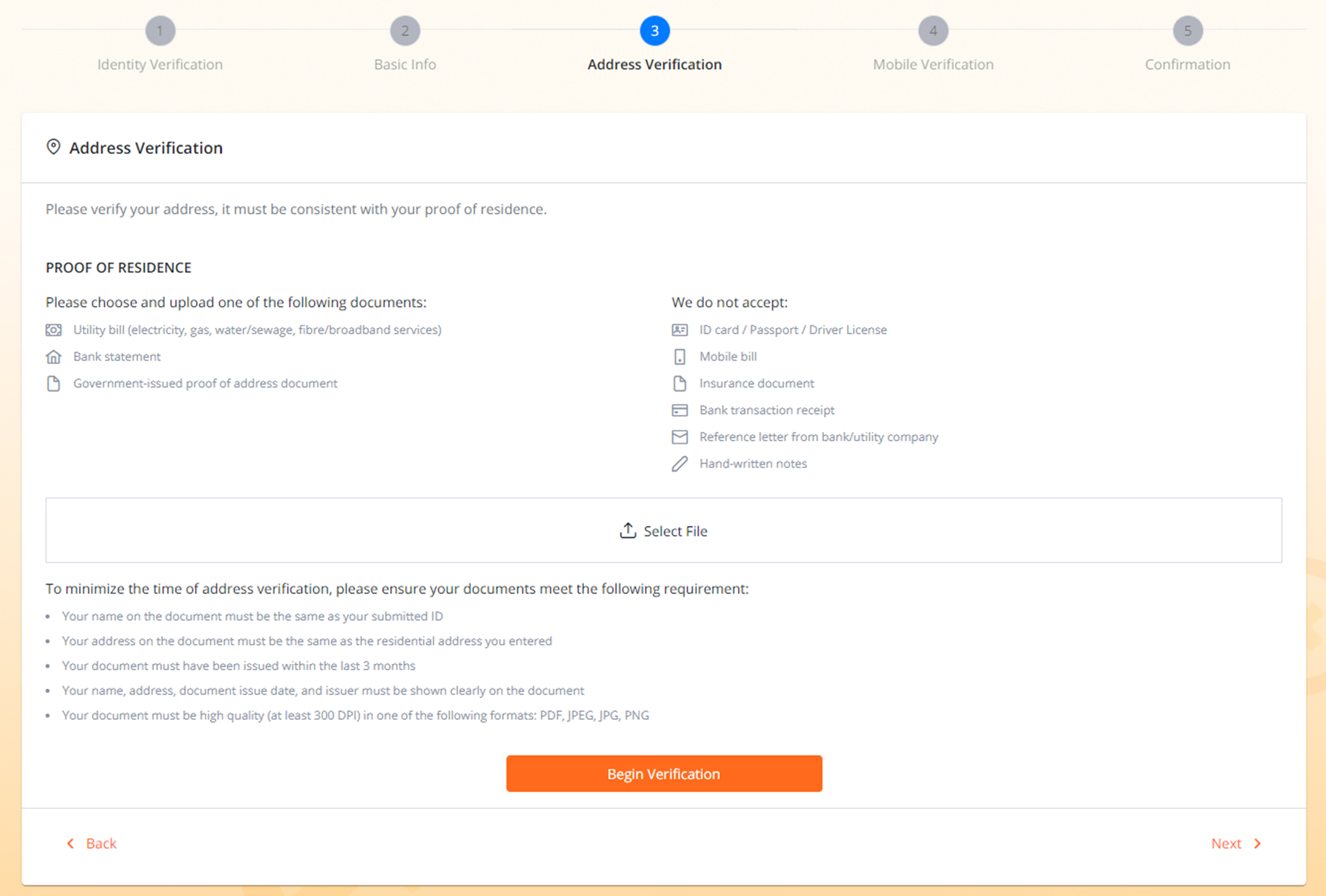
- We accept the full-page scanned copy of only the following documents: utility bill, bank statement, government-issue proof of address document.
- The bill must be dated within the last 3 months.
- Your name and your address must be clearly shown.
Select file then click ” Begin Verification “. The dashboard will show your proof of address is under review. Click on ” Next “.
Step 8 : Mobile Verification
Select a country and input your mobile number then click on ” send code ”
6 digit codes will be sent to your mobile phone. Please check your mobile phone then input them within 60 seconds.
Click on ” Next ” to process your mobile verification.
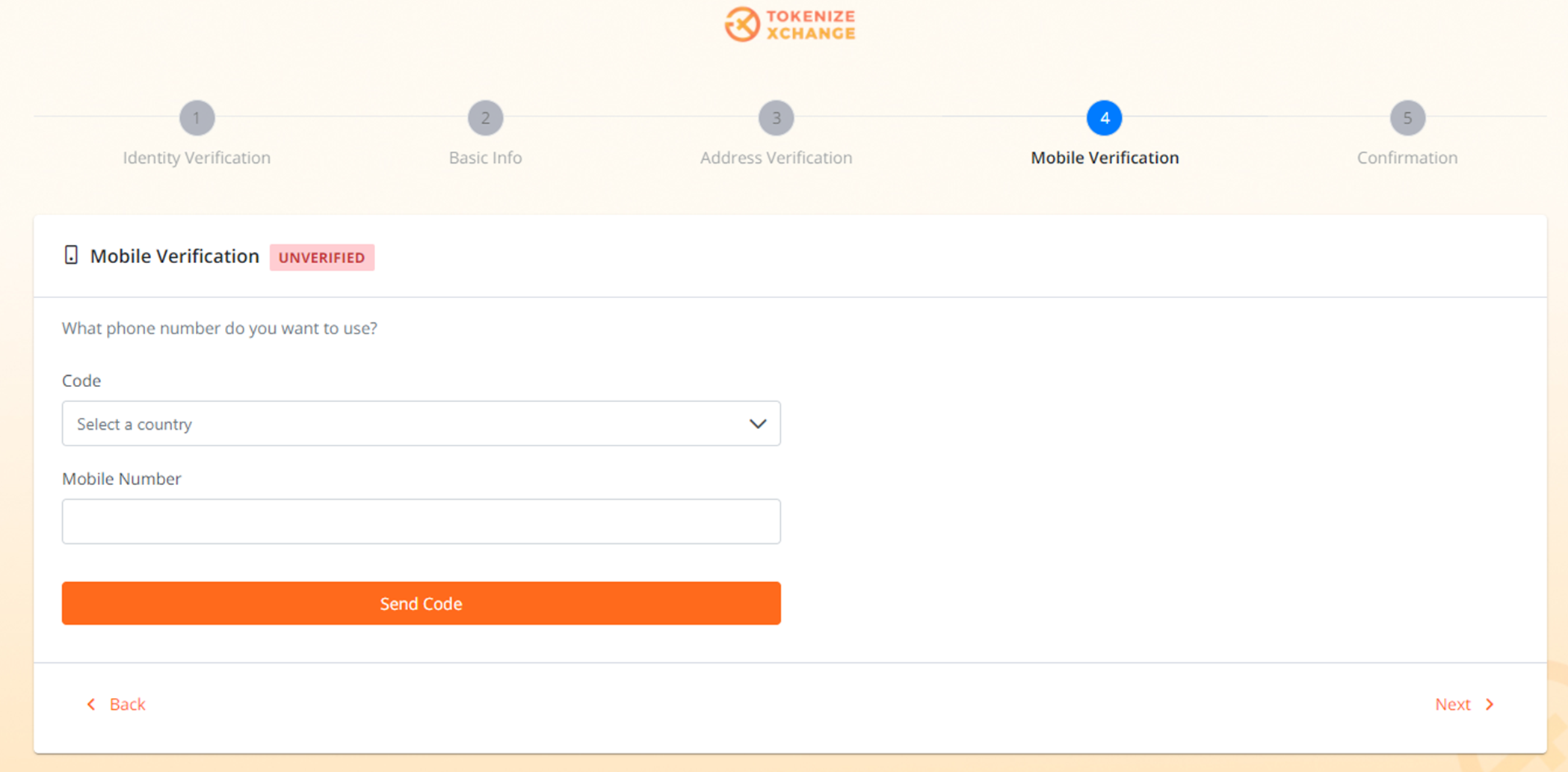
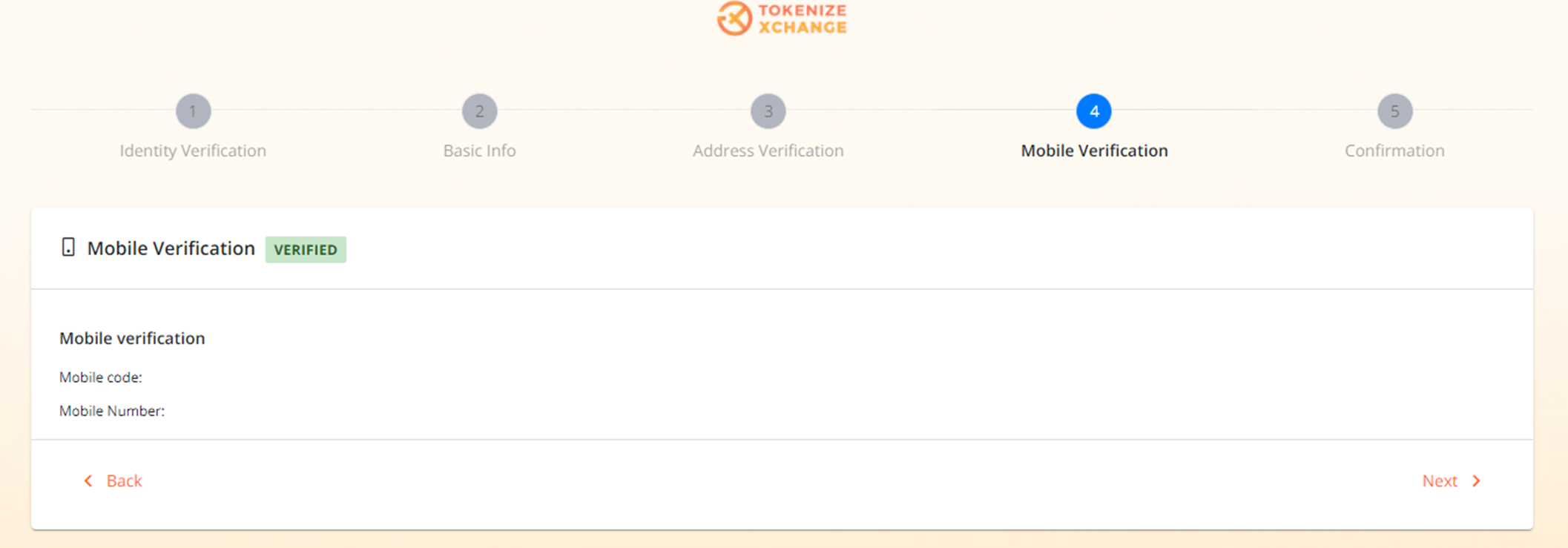
Step 9 : Confirmation
After completing all steps above, please allow a few working days for your account to be verified.
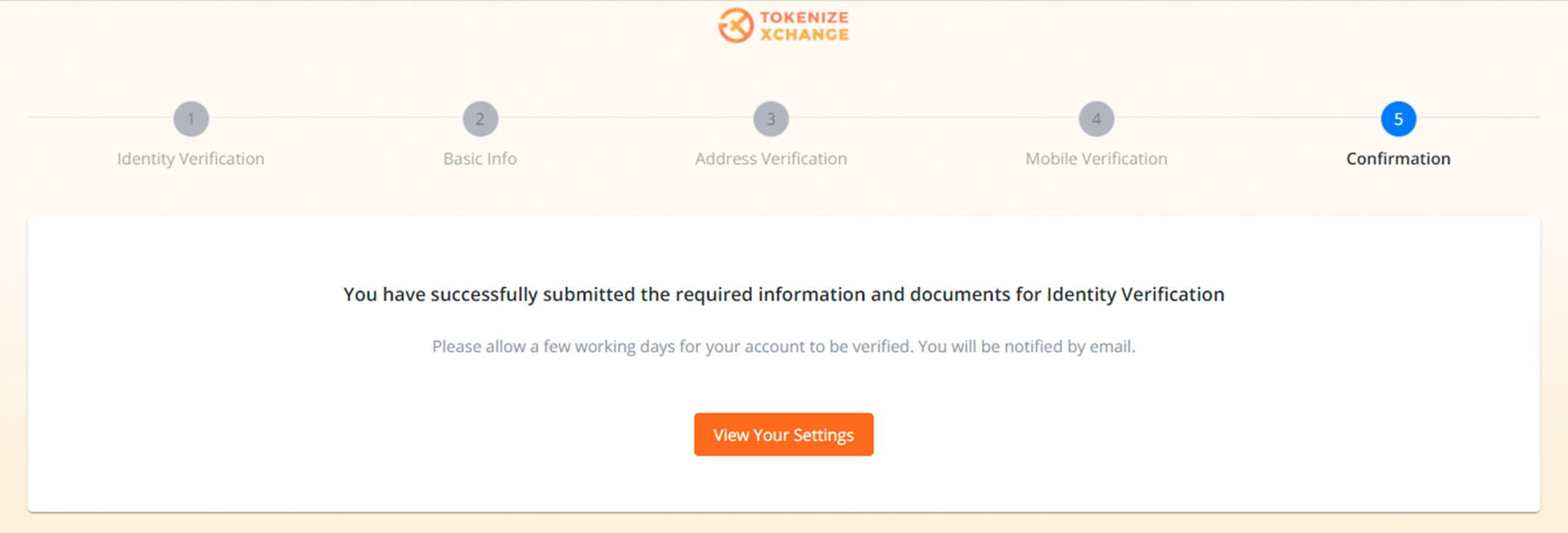
II – Jumio
Step 1 : Click on “Jumio” and select your “Nationality” follow by “ID Document Type ” and click “ Begin Verification”
Click “Start” to being the process
Select the upload method:
Choose the mode of verification of your choice:
Follow through the process and click “Start” and follow through the rest of the process.
Once both side of ID document is uploaded you will need to proceed with face verification:
Note that the below screen will appear when both identity verification is completed
Once Identification is successful you will come to to below screen and you can click “next”
Step 2 : Submit Basic Info
These steps are the same as I- Singpass verification step 4 to 9, you can take reference from there.
To check a record for submissions, You can click ” view your settings “, the profile information will be shown.