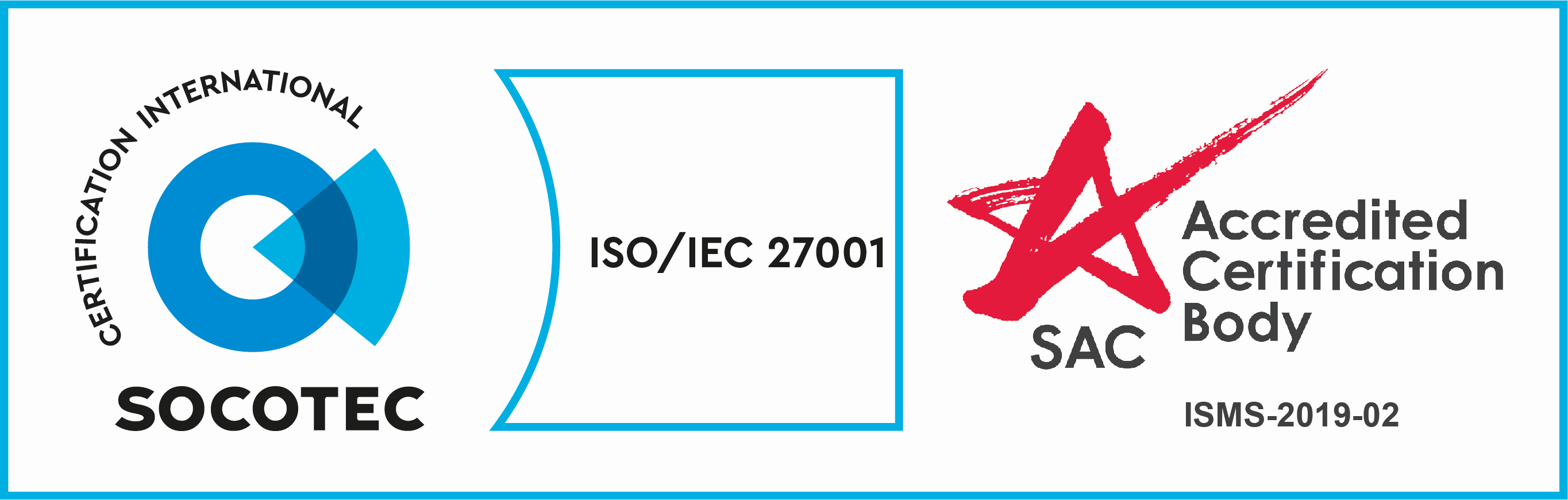Corporate Account Opening
Here is a step-by-step guide on how to sign up for a Corporate Account on Tokenize Xchange.
Step 1: Click on the Get started button at the top right corner on the page.

Step 2 : Select ” Corporate ” then input your email and choose a strong password that you will remember. We recommend a password of at least 8 characters long and consists of uppercase, lowercase, numeric, and special characters. Read the Terms of Service and Privacy Policy and tick the checkbox.
Click on ” Sign up “

Step 3 : Click confirm to proceed your account then check your email.
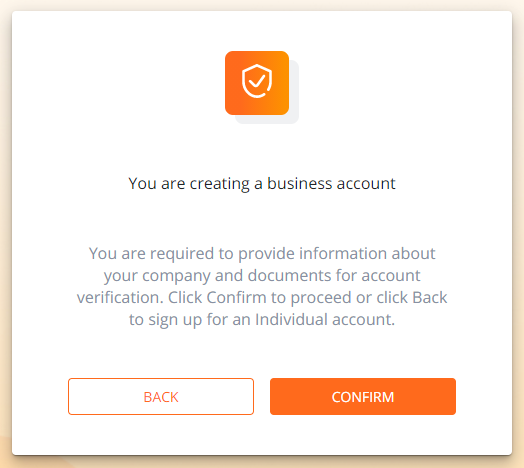

Step 4 : A registration email will be sent to your email, please check and click on ” Activate Account “.
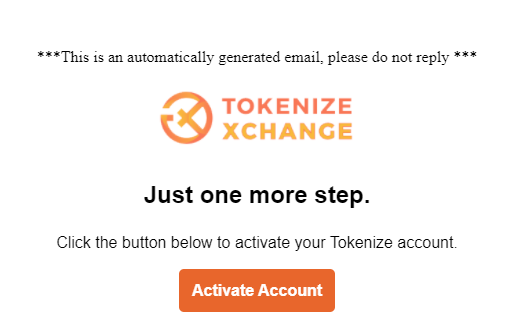
Step 5: Once you have signed up a corporate account and verified your email address, you may log in to Tokenize Exchange.
Enter your registered email and password and tick the reCAPTCHA box to solve some simple puzzles to prove that you are not a robot to sign in. After logging in successfully, the dashboard will show your account has been verified successfully.
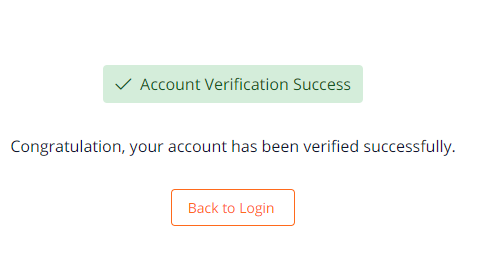
A corporate account and identity must be verified before the business can start trading on Tokenize Exchange. This is to comply with existing rules on Know-Your-Customer (KYC), Anti-Money Laundering and Countering Terrorism Financing (AML/CTF) set out by Monetary Authority of Singapore (MAS).
Once you have successfully signed up and verified your email address, follow the steps below to verify your business and identity. You will be directed to the Verification page after your first sign in.
Step 6 : A red notification will show at the top of the page. Click on ” Start verification ”
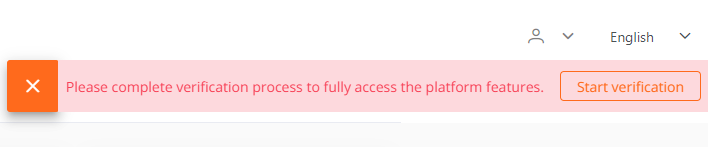
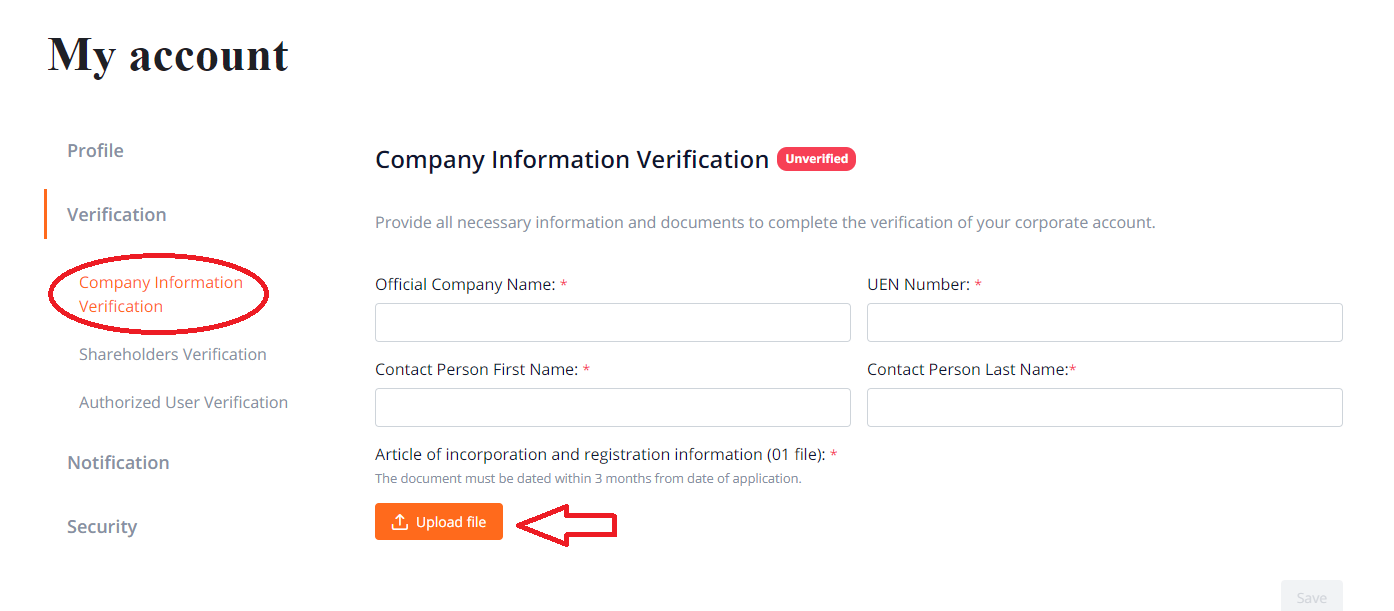
Company Information Verification
Fill your company information : official company name, UEN number, Contact Person First Name & Last name…
After submitting information successfully, click on ” Save ” then the green notification will be shown at the top right corner of the page.

Step 7 : Shareholders Verification
Submit the company’s shareholder information along with the personal documents to verify identity. The two required documents are: Photo ID and Proof of Address.
Click on “Choose file” button to select and upload your documents (Photo ID and Proof of Address).
All submitted documents for the Identity Verification have to be uploaded in Full Colour and of High Resolution. These are requirements to ensure we can view your details for your account’s evaluation.
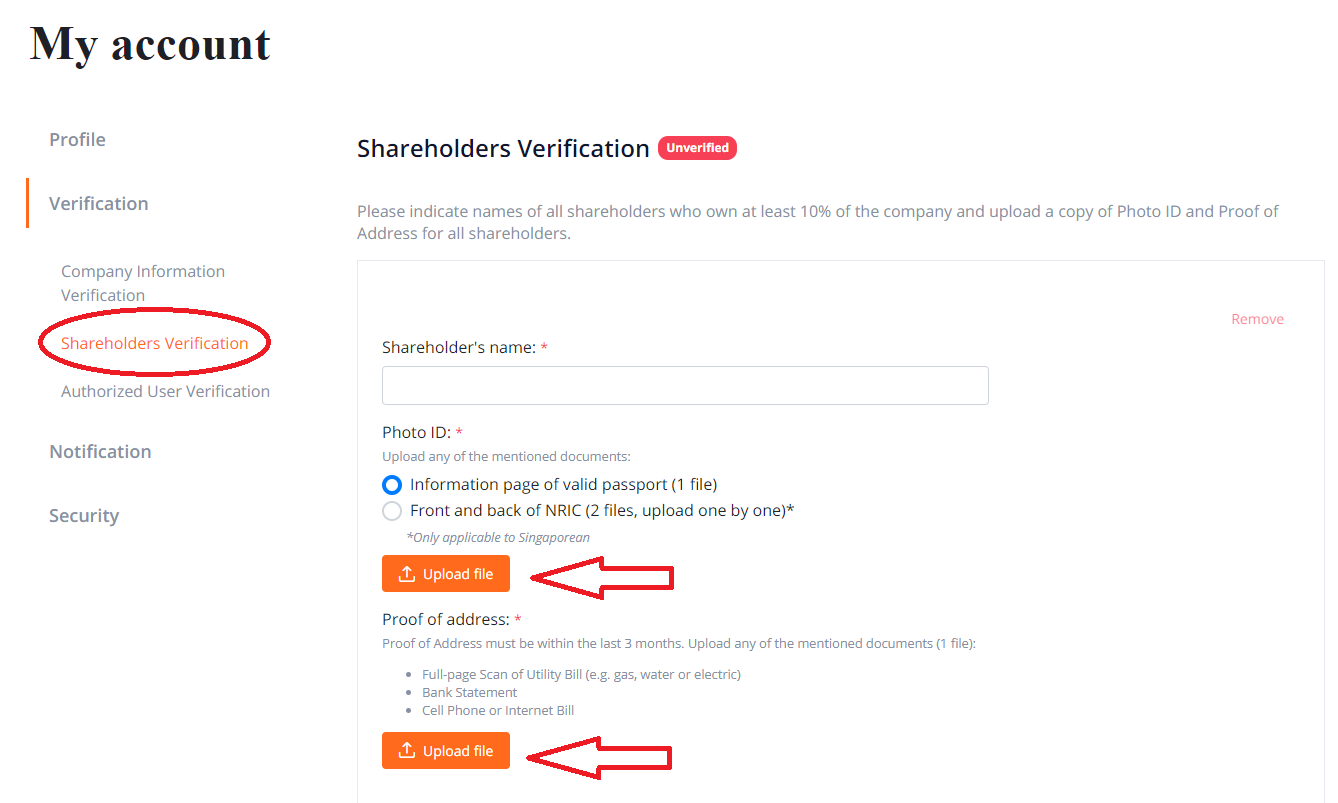 Step 8 : Authorized User Verification.
Step 8 : Authorized User Verification.
Upload the document of authorization by the company for the authorized user to trade on behalf of the company and purpose of trade.
 Step 9 : After you have uploaded the required documents, please wait for a few days for verification. You can check your verification status at the Verification page . Once verified, you will be able to start trading!
Step 9 : After you have uploaded the required documents, please wait for a few days for verification. You can check your verification status at the Verification page . Once verified, you will be able to start trading!